There’s nothing like unwinding by putting on a pair of headphones, sitting back, and enjoying your favorite tunes. But your moment of relaxation can quickly turn into frustration if you start hearing unwanted sounds like hissing or buzzing. What causes static noise on your headphones, and how do you deal with it?
Static on your headphones can arise from issues with the source of music, the cables, or the headphones themselves. It doesn’t always mean they have to be replaced. If fiddling around with the headphones and cable doesn’t work, there are other fixes you can try.
This article will closely examine common causes of static on your headphones. We will also discuss how to address each issue so you can continue enjoying music static-free.
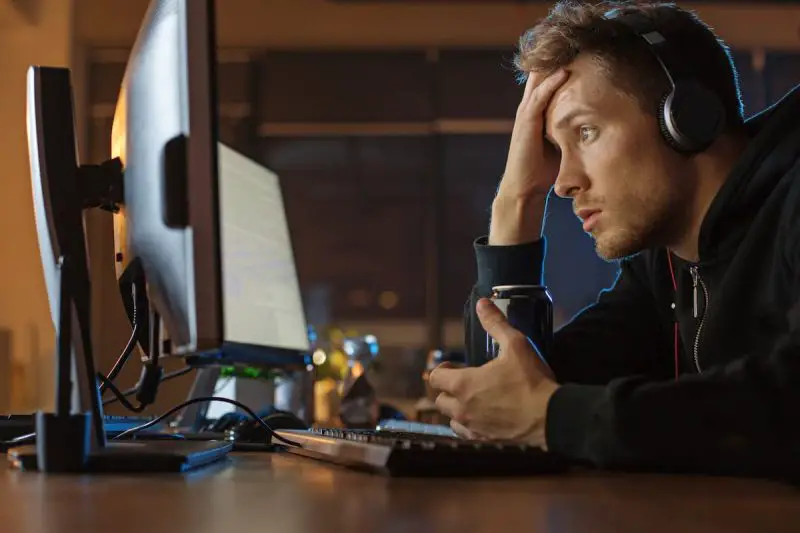
1. Loose or Disconnected Wires
If you’re using wired headphones, one of the first things you should check is the wires. The problem could be as simple as the headphone jack not being correctly connected to the sound source.
However, if the jack is securely in place and you still hear static or a crackling sound, the problem could be the tiny wires within the cable insulator. These wires are usually made of copper, silver, gold, or rhodium and, in some cases, cheaper materials like brass.
Some headphone wires are very brittle and can get damaged from constant bending.
To check if your headphone wires are loose or damaged, see if you hear a scratching sound as you twist the jack. You can also try moving the cable by bending it at different angles to see if the static goes away.
How To Fix
To fix damaged wires, you will need the following parts and tools:
- Wire Cutter
- Pliers
- Electrical Tape
- Soldering Iron and Solder (optional)
- Replacement 3.5mm (0.13 inches) headphone jack (preferably metal)
First, identify which part of the cable is damaged by moving it around. The problem area is the part that makes the most noise when you move it. It’s usually near the jack since that’s what flexes the most. You can also splice the insulation to be sure.
Once you’ve identified which part of the cable is damaged, cut it off using a wire cutter.
With a Soldering Iron
If you have a soldering iron, splice the insulation with the wire cutter to reveal about half an inch of the wires.
Prepare a new headphone jack by unscrewing the casing and inserting the wires through the case like a thread.
Next, dab the metal tips of the headphone jack and wires with solder using the soldering iron. Next, solder the wires to the headphone jack, but make sure to connect the cables to the correct poles. The red wire is for the right channel, the blue or green wire is for the left channel, and the copper wire is for the ground.
Once the wires are connected, wrap the connection with electrical tape to prevent shorts caused by the metal casing, then screw the casing back on.
For a complete demo on how to repair your headphone cable, you can watch this YouTube video by DIYperks:
Without a Soldering Iron
If you don’t have a soldering iron, you will need to reveal more of the wires after splicing the insulation to wrap it around the poles of the headphone jack.
Make sure to unscrew the casing of the headphone jack and insert the wires through it before connecting the wires to the poles. It may get tricky to wrap them tightly, but using pliers can make things much easier.
The red wire is for the right channel, the blue or green wire is for the left channel, and the copper wire is for the ground.
Once the wires are in place, wrap the connection with electrical tape and then screw the casing back on.
2. Auxiliary Port Issues
The socket you plug your headphones into can also cause static when dirty or oxidized. This socket is the auxiliary port, otherwise known as the aux-in.
No matter how careful you are, an auxiliary port can gather dirt and oxidation, particularly one on a mobile device often placed in a pocket. The headphone jack may fail to establish a good connection with the device it’s connected to if there is debris in the auxiliary port, affecting sound quality and causing static.

You can keep your auxiliary port clean by using dust plugs.
The PortPlug Charge Port Cover Set (available on Amazon.com) comes with 25 different plugs, making it compatible with various devices.
How To Fix
You can get rid of static by cleaning the auxiliary port of the device where you connect your headphones. There are several ways to clean an auxiliary port, and you’ll be relieved to know that none of them require much time and effort.
Compressed Air
The quickest and most effective way to clean an auxiliary port is with a compressed air can.
You can try blowing into the port with your mouth, but doing this might not generate enough pressure, and I’m sure the last thing you want is to get dirt in your mouth.
Compressed air cans are ideal for cleaning auxiliary ports because you don’t risk pushing the dirt further down the port.
Some of them even come with a nozzle extension to make it easier to reach tight spots.
Simply point the nozzle of the air can towards the port and fire away. The compressed air should dislodge any debris and remove it from the port.
Using compressed air eliminates the risk of pushing any debris deeper into the port, where it could get stuck and be harder to clean.
Another option is to use an electronic air duster.

The BE1 Electronic Air Duster (available on Amazon.com) comes with a rechargeable battery that lasts up to 30 minutes after a full charge.
Unlike air cans, electronic air dusters are not disposable, so you can keep reusing them for a long time.
Cotton Swabs
If you don’t have access to a compressed air can, you can use more common household items like cotton swabs and rubbing alcohol.
To clean your auxiliary port, turn the device off and dab one end of the q-tip in rubbing alcohol. You may need to remove some of the cotton fibers. Insert the q-tip in the port and then move it around down to the bottom to catch as much dirt as possible.

Keep repeating this process until the cotton swab comes out without any dirt. Finish off using a dry q-tip to remove any moisture from the port.
Make sure the port is completely dry before turning the device back on to prevent short circuits.
The reason you want to use alcohol and not water is that alcohol evaporates quickly. If you use water, it could get inside the device and will take much longer to dry, increasing the risk of a short circuit.
Paper Clip and Tape
You can also clean your device’s auxiliary port using a paper clip and clear tape.
Start by unbending the paper clip, and then wrap the clear tape around one end of it with the sticky side facing out. Make sure the device is turned off, and the tape is tightly in place—you wouldn’t want it to come off while cleaning the port.
Next, insert the end of the paper clip with the tape into the auxiliary port. The tape should catch any dirt and debris. Repeat this step until the port is clean.
Use a cotton swab that’s lightly dampened in rubbing alcohol for a final clean. Make sure the port is dry before turning the device back on.
Here is a (very old but good) video showing you how to do this:
3. Static Noise From Wireless Headsets
You don’t have to worry about damaged cables or dirty auxiliary ports with wireless headphones, but they are susceptible to static interference from other devices and objects.
Static can also occur when the wireless headphones go beyond the Bluetooth range of the device they’re connected to or when other BlueTooth devices are within proximity.

How To Fix
The key to dealing with static on wireless headphones is to keep them as close as possible to the device where the music is coming from.
You can also eliminate potential barriers by ensuring there aren’t any solid metal objects between the headphones and the sound source.
Refreshing the BlueTooth connection on your device can help establish a better connection to eliminate static.
4. Electromagnetic Interference
Headphones that use standard cables can pick up radio signals and telephone lines, which can cause unwanted noise during audio playback.
How To Fix
This issue can be avoided by using headphones with balanced cables. If your headphones use standard wires that pick up electromagnetic interference, you can use a ferrite clamp to reduce the noise.
A ferrite clamp reduces the amount of radiofrequency noise in wires that conduct electricity.
5. App Glitches and Audio Driver Issues
If all your hardware seems to be in good condition, the static in your headphones could result from faulty software, such as incorrect settings on your audio playback device.
The issue may surface after a software update or when there’s a glitch with your audio drivers.
How To Fix
The specific steps to address playback static due to software depend on the app or operating system, so it would be best to use the Help function to see what you can do to fix the problem.
However, generally speaking, performing a restart or reinstalling the app or driver is usually the solution.
6. Low-Quality DAC
If the static occurs on a specific device, even after cleaning its auxiliary ports, then the chances are that the device has a low-quality DAC (digital to analog converter).
A DAC makes digital media such as CDs, MP3s, and streamed music audible by converting digital signals to analog.
Some built-in DAC chips on computers and phones are poorly shielded and can pick up electronic noise from surrounding components. A low-quality DAC may also be unable to play music with a high bitrate, causing static or a high noise floor.
How To Fix
The easiest way to get around static brought about by a low-quality DAC is to play your music from a different device. But if you must play music from the same device, you can purchase an external DAC to address the issue.
If your headphones are connected to your computer, and the DAC chip in your soundcard struggles to play files with higher bitrates, you can go to your computer’s sound settings to adjust bitrate values to something lower.
If you insist on playing music with high bitrates for better sound quality, it’s worth considering investing in a new DAC.
External DACs are better shielded and generally do an excellent job of reducing noise. Some DACs can get quite pricey, but many audiophiles swear that they dramatically improve sound quality.
A DAC is something you should definitely consider if you’re using high-end headphones.
7. Damaged Headphone Speakers
One of the most severe causes of static on headphones is faulty speakers. Most speakers have a paper cone that vibrates to produce sound.
Playing loud music can cause the paper cone to tear or become damaged, resulting in issues like poor audio and static.
You can check if your headphones’ speakers are damaged by connecting them to different devices and seeing if the problem persists. If your cables are in good condition, there’s a possibility you have damaged speakers.

How To Fix
You can have damaged headphones fixed, but it isn’t easy. Moreover, repaired speakers usually don’t last long and may not perform the same as when they were new.
Your best option in this case is to replace your headphones. After all, the drivers are the most important part of a pair of headphones.
Summary
When using your headphones to unwind, the last thing you want to hear is static or buzzing and crackling sounds. Issues may range from something as simple as a loose cable to more severe problems, such as damaged speakers.
Fortunately, most of the issues that cause static can be addressed without replacing your headphones altogether.
To isolate the problem, you should check the wires, auxiliary ports, your device’s audio settings, or if there are any objects causing interference before spending money on a DAC or new pair of headphones.
